Mastering Digital Literacy: Safe and Smart Internet Use for Everyone
Intro
The internet can be a wonderful tool, but it can also be a dangerous place - especially
if you don’t know how to navigate it safely.
It’s full of scam websites, misleading buttons, and traps designed to trick you into giving up your details,
installing harmful software, or downloading malicious files.

Scammers are clever.
They know human psychology, and they use it against us - playing on our fear, greed, and sense of urgency.
People fall into these traps not because they’re "dumb", but because these tricks are specifically engineered to bypass logic and make you act on instinct.
The good news is: with some basic knowledge, you can avoid most of these traps.
In this article, I’ll explain the key concepts and best practices that will help you stay safe online.
SSL Certificates – What They Are (and Aren’t)
SSL certificates (short for Secure Socket Layer) are what websites use to encrypt the traffic between your browser and their server. In simple terms, they make sure that the data you send - like passwords, messages, or card details — can't be easily intercepted while traveling across the internet.
These certificates are issued by trusted organizations (for example, Let's Encrypt, AWS, and others). When a site has one properly set up, it confirms that the domain name you typed and the site you're on actually belong to the same owner. That means you're not just talking to some random server pretending to be the real website.
Now here's the catch: while SSL adds an important layer of security, it doesn't guarantee that the site itself is trustworthy. Why? Because anyone can request and install an SSL certificate - including scammers. So, a fake site can look completely legit with that reassuring little padlock in the browser bar, while still being designed to steal your money or data.
Website Names – Pay Attention to the Details
What's a site name?
In simple terms, it's a human-readable label for an IP address - basically a shortcut that makes websites easier to remember and type.
After all, typing bytestark.com is much simpler than typing 3.85.45.98.
Let's break it down. The part of the name after the last dot is called the Top-Level Domain (TLD).
For example:
bytestark.com→ the TLD is.combytestark.io→ the TLD is.iobytestark.learn→ the TLD is.learn
Each of these is a completely different website. This is why it's so important to pay attention to the domain you're actually visiting.
Scammers often abuse this by registering similar-looking domains.
For instance, someone could create facebook.shop with the same design as facebook.com,
tricking you into entering personal details or even making payments on their fake site.
There are also some special "combined" TLDs like .co.uk or .ac.jp, but the principle is the same — what comes after the dot matters.
Next, let's talk about the part before the TLD. That's called the Second-Level Domain (SLD) - in our example, it's bytestark in bytestark.com.
Again, this is something you need to check carefully. Attackers often create lookalike domains like anazon.com, amaz0n.com or amazom.com to trick people who aren't paying
close attention. These differences can be almost invisible at a glance.
And one more thing: shortened links (like those made with Bitly) add another layer of risk. Because you can't see the full domain before you click, it's easy for attackers to hide malicious sites behind what looks like a harmless short link.
Email Safety – Spotting the Red Flags
Email is still the number one way malware gets distributed. While this method is more commonly used against companies, regular users aren't immune, so it's important to understand the risks and know how to handle suspicious messages.
First thing: always check the sender's email address. Just like with website domains, scammers often rely on tiny typos that are easy to miss.
For example, you might get an email from noreply@bytespark.com asking you to provide personal information for your account at bytestark.com.
At first glance, it looks fine - until you notice that bytespark is not bytestark. That one small change makes it a completely different (and possibly malicious) domain.
Second, be very careful with attachments. Never open files from people you don't know - and even if you know the sender, don't open attachments you weren’t expecting.
Malicious files are often disguised with innocent-sounding names like wedding_photo_jpg, doctorappointment-pdf, or discountCoupon.
Downloading and opening them can trigger malicious code on your device. What that code does can vary wildly - it might just cause damage, or it could encrypt your entire hard drive
and lock you out, or silently steal personal information.
The tricky part about these emails is that they're designed to exploit human psychology. Scammers deliberately craft messages to trigger emotions like urgency, greed, or fear of missing out.
You might see something like Your payment method has failed - update it now or lose access to your account!
Or
Download this discount code for 80% off - today only!
These tricks are meant to short-circuit your logical thinking and push you into making a snap decision.
Installing Apps – Stick to Trusted Sources
All popular ecosystems have their own software distribution platforms - for Android it's the Google Play Store, for iOS it's the Apple App Store,
and for Windows it's the Microsoft Store. On mobile devices with Android and iOS, there's a setting enabled by default that prevents you from installing apps from unknown sources.
It's best to leave that option ON unless you know exactly what you're doing.
Turning it off means your phone's operating system will no longer validate the app's developer, which opens the door for programs from anywhere on the internet to get onto your device.
That's a serious risk, because you can never be sure what such an app is doing in the background - what resources it's accessing, or whether it's secretly sending data from your
phone to a third party.
The golden rule: always install apps from trusted sources.
On computers, things work a bit differently. The system generally lets you install whatever you want, but before the installation starts it will check the publisher or developer and warn you if it's unknown. As a rule of thumb, it's best to stick to the Microsoft Store or download apps directly from the official developer's website. These days, most software companies provide a safe and clearly marked downloads section where you can grab the software you need. Avoid torrents and shady third-party distributors, since you can't know how or if those files were validated.
That being said, downloading apps from the Google Play Store or Apple's App Store doesn't make you 100% safe. There are malicious apps so cleverly designed that they manage to trick both the automated review systems and users, at least until enough people report them. Once flagged, these apps usually get removed, but until then they can cause damage. That's why it's smart not to install apps you don't really need.
In fact, the native apps built by the operating system's developer will usually cover most of your daily needs. On Android, for example, you've got YouTube and YouTube Music for media,
Google Keep for notes, and Chrome for browsing. Apple's ecosystem has its own equivalents - Notes, Safari, Apple Music, and so on.
If you stick with these, you won't need random "file cleaners", "app scanners", or "mobile antivirus" apps that usually do more harm than good.
And finally, if you're installing a game or any third-party app, always check the publisher. Make sure it's from the developer you trust and not a look-alike.
Browser Extensions – Less Is More
Browser extensions might seem like a simple way to make your browsing experience smoother - adding dark mode, blocking ads, managing passwords, or even giving you quick access to certain tools. And many of them are genuinely useful. But here's the thing: you need to be very careful with what you install.
An extension isn't just a cosmetic add-on. Once it's in your browser, it can often see everything you do online - the sites you visit, the forms you fill in, even the content of the pages you're viewing. That's a lot of power in the hands of software that you may not know much about.
If you install something from an unknown source, a publisher you don't recognize, or an extension that has unclear or poorly documented behavior, you could be giving bad actors exactly what they want: access to your browsing habits, your personal data, or even your login details. In some cases, malicious extensions can also inject unwanted ads, track your movements across the web, or redirect you to phishing sites.
Checking Websites with WHOIS and Reviews
There are websites out there that look completely legitimate. They have SSL certificates, a polished design, and a user interface that doesn’t seem to be impersonating anyone else's brand. And yet, behind the scenes, they're running shady operations and trying to scam people in different ways. Most of these websites don't last very long - once enough users start reporting them, the authorities might shut them down, or the scammers themselves will pull the plug before too much attention comes their way. The tricky part is that scams like this are very hard to spot at first. On the surface, everything looks fine.
That's why, before you make a purchase on a site you're not familiar with, it's always a good idea to do a quick Google search for its name. More often than not, results from Trustpilot, Google Reviews, or even Reddit will show up and quickly reveal whether the site is trustworthy or if others have already flagged it as a scam.
If you're a bit more tech-savvy, you can also check when the domain was registered, which can give you another clue about whether to trust the site.
To do this, head over to whois.org and type in the website's name. The Whois tool will give you basic details about the domain owner and, importantly, the registration date.
A brand-new site selling expensive electronics at huge discounts should immediately raise a red flag.
Web Cookies – What They Are and Why They Matter
Cookies are small files that websites store in your browser. They help sites remember things like your login session, shopping cart, language preferences, or other settings.
Without cookies, every time you visit a site, you'd have to log in again or reset your preferences.
Most cookies are harmless, but some are used to track you across multiple websites to build advertising profiles.
This is how advertisers target you with specific ads based on your browsing habits.
Best practices:
- Regularly clear cookies in your browser settings to remove unnecessary trackers.
- Use private/incognito mode if you don’t want your browsing session or cookies to be saved.
- Only allow cookies from sites you trust — for example, shopping sites you use often or platforms where you have accounts.
- Take a moment to review the Cookie Statement before pressing Accept All.
VPNs – When They’re Useful (and When They’re Not)
A VPN (Virtual Private Network) encrypts your internet traffic and hides your real IP address. This makes it harder for anyone to see what you're doing online or trace your location.
Useful for:
- Protecting your privacy on public Wi-Fi, like at cafés, airports, or hotels.
- Accessing geo-restricted content, such as streaming services or websites only available in certain countries.
- Adding an extra layer of anonymity online.
Not useful for:
- Making scam or phishing sites safe. A VPN does not protect you from fraud or malware.
- Speed. VPNs often slow down your connection, especially free ones with limited servers.
HTML Form Resubmission – Don’t Get Tricked Twice
Sometimes when you refresh a page after submitting a form, your browser shows a resubmit form warning. This often happens with payments, login forms, or account updates.
Malware – Viruses, Ransomware, Adware
Malicious software, or malware, comes in many forms:
- Viruses: Spread to other files and can corrupt or delete them.
- Ransomware: Locks your files and demands a payment to unlock them.
- Adware: Floods your screen with unwanted ads, sometimes hiding spyware.
- Spyware: Monitors your activity without your knowledge, stealing passwords or personal info.
How infections happen:
- Opening suspicious email attachments.
- Installing pirated or cracked software.
- Clicking malicious ads or pop-ups.
Antivirus Software – Still Useful?
Modern operating systems, like Windows with Defender or macOS's built-in protection, already provide a solid baseline of security. They can detect many common threats and automatically update to defend against newly discovered malware. So, you might wonder: do you even need a separate antivirus anymore? The answer is: it depends on your habits and the level of protection you want.
Why antivirus software can still be useful:
- Catching known malware faster: Dedicated antivirus programs often maintain larger, more frequently updated malware databases than built-in protections, allowing them to detect threats before they spread.
- Extra security features: Many antivirus solutions come with tools like phishing protection, email scanning, safe browsing alerts, and even firewall enhancements, which help prevent you from accidentally visiting dangerous sites or opening malicious files.
- Centralized management: Antivirus software consolidates all your security alerts and scans in one place. This makes it easier to keep track of threats, schedule regular scans, and review quarantined files.
- Advanced heuristics: Some antivirus programs use behavior-based detection to identify suspicious activity, even if the malware isn't in their database yet. This can protect against zero-day attacks, which are new and previously unknown threats.
- Extra layers on vulnerable systems: If you frequently use public Wi-Fi, download files from multiple sources, or share devices with others, an antivirus can provide an extra safety net.
Limitations:
- No antivirus is perfect. Even the best programs can miss cleverly disguised malware or phishing scams.
- They can slow down your system, especially if multiple security programs are running at the same time.
- Antivirus software cannot protect you from human error — like entering your credentials on a fake website or plugging in an infected USB stick.
Password Security – Your First Line of Defense
Passwords are literally the keys to your digital life. Every email account, social media profile, online bank account, and even your work systems are protected by them. If someone cracks your password, they could steal personal information, drain accounts, or impersonate you online. That's why strong password security is absolutely critical.
Best practices:
- Use long, unique passwords (12+ characters): The longer and more complex your password, the harder it is to crack. Instead of “Password123,” try something like a phrase or a random mix of letters, numbers, and symbols. For example:
CoffeeTable$42Rain!is much harder to guess. - Never reuse passwords: Using the same password across multiple sites is risky. If one account gets compromised, hackers can try the same password on other services and potentially gain access to everything.
- Enable two-factor authentication (2FA): This adds an extra layer of security. Even if someone steals your password, they'll still need a second form of verification - like a code sent to your phone or an authenticator app - to log in. 2FA is one of the easiest ways to significantly reduce account breaches.
- Use a password manager: Tools like Bitwarden, 1Password, or LastPass can securely store all your passwords and generate strong, unique passwords for every site. You only need to remember one master password, which makes managing dozens of accounts much easier and safer.
Extra tips:
- Avoid using obvious personal information like your name, birthday, or pet's name. Hackers often gather this info from social media.
- Regularly review and update your passwords, especially for sensitive accounts like email or banking.
- Consider passphrases - a string of random words that are easier to remember but still very strong, e.g.,
My2BlueCarsAreAMAZING!!!.
USB Sticks Found on the Road – Don’t Plug Them In - Bonus Point
It might sound silly, but attackers sometimes "seed" infected USB sticks in public places, hoping someone will pick them up and plug them into a computer. Once connected, malware can install itself instantly and compromise your system. If you really need a spare memory stick, it's better to spend a bit of cash - granted the memory sticks nowadays are cheap, and buy a new one.
Summary
The internet is an incredible place, full of opportunities to learn, work, and connect - but it also comes with risks. Scammers, malware, and careless mistakes can lead to serious consequences if you're not careful. The good news is that most online dangers can be avoided with some basic knowledge and healthy habits.
From understanding SSL certificates and carefully checking site names, to being cautious with emails, attachments, and browser extensions, each small action adds up to a much safer online experience. Tools like VPNs, antivirus software, and password managers provide extra layers of protection, while habits like using strong passwords, enabling 2FA, and avoiding unknown USB sticks help keep your accounts and devices secure.
Remember: online safety isn't about being paranoid - it's about being aware and deliberate. Take your time to verify links, question unexpected emails, and think twice before installing apps or extensions. A few minutes of caution now can save you from hours of frustration, financial loss, or stolen personal data later.
The internet can be a fun and useful place if you treat it with respect. Keep these practices in mind, stay curious, and approach each click with awareness. Your digital life is worth protecting - and with the right habits, you can enjoy the web safely and confidently.
Educate yourself, strengthen your digital literacy, and share these practices with others who can benefit - together, we can create a safer online environment and reduce the influence of scammers.
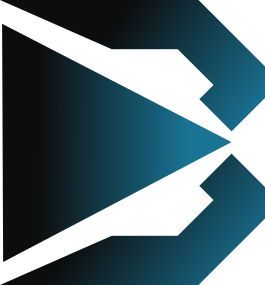
 English
English Română
Română